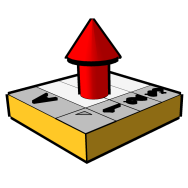Rotate geolocation map in SketchUp 2024
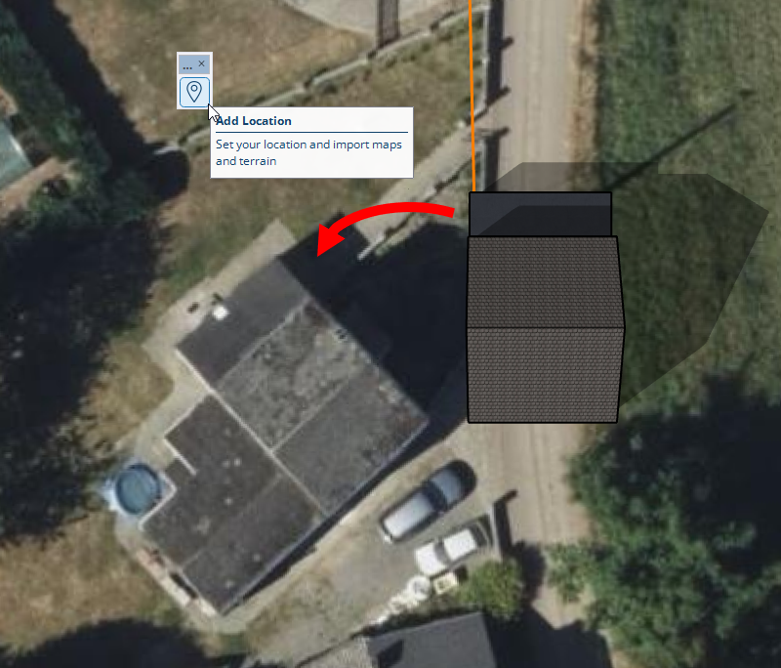
SketchUp 2024's geolocation tool doesn't allow you to adjust the model's orientation to the proposed map. This is annoying if you don't know exactly where North is and were relying on this map to specify its direction. It seems that the SketchUp developers intend to introduce such a feature. See the discussion on the forum de SketchUp.
In the meantime, the "Face Orientation Checker" tool (from version 0.701.5) can match the orientation of the model with that of the map.
How it works
Launch the "Face Orientation Checker" tool, then press Shift to enter the mode for redefining the north direction. Press Shift again to do so on the basis of 4 points, the first two indicating a reference direction on the geolocation map and the other two, the same reference direction but on the model. The north of the model will be modified. By restarting a geolocation operation, the map and model north will match.
In detail
How-to video:
Steps to follow:
1. Position the model on the ground. It is not correctly oriented.
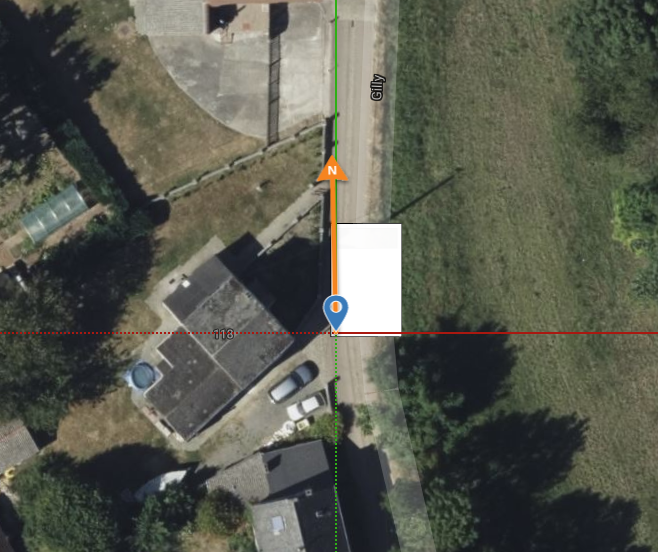
2. Launch the ![]() "Face Orientation Checker" tool and press SHIFT twice to enter the 4-point North definition.
"Face Orientation Checker" tool and press SHIFT twice to enter the 4-point North definition.
⏩ Since version 0.702.1 of Wisext tools, a direct access button ![]() has been available in the "Face Orientation Checker" toolbar.
has been available in the "Face Orientation Checker" toolbar.
3. Use two points to indicate a direction reference on the map. In the example, this is the front of the building on the map.
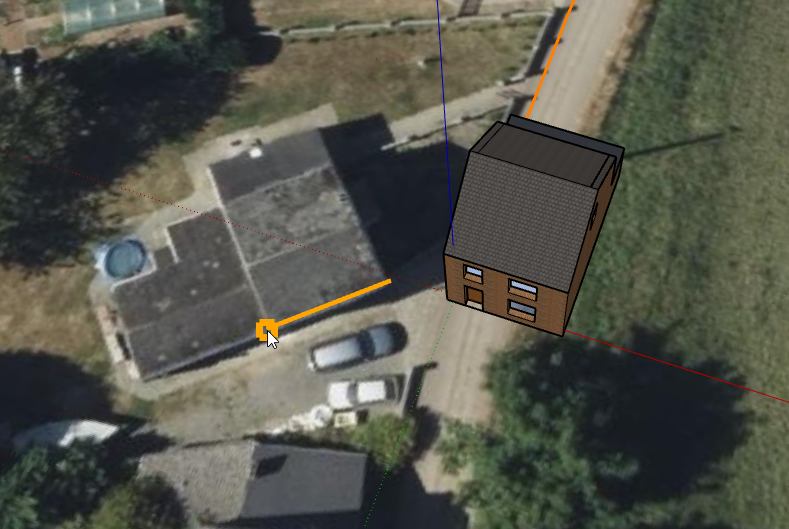
4. Indicate on the model the direction corresponding to this reference. In the example, this is the front of the model.
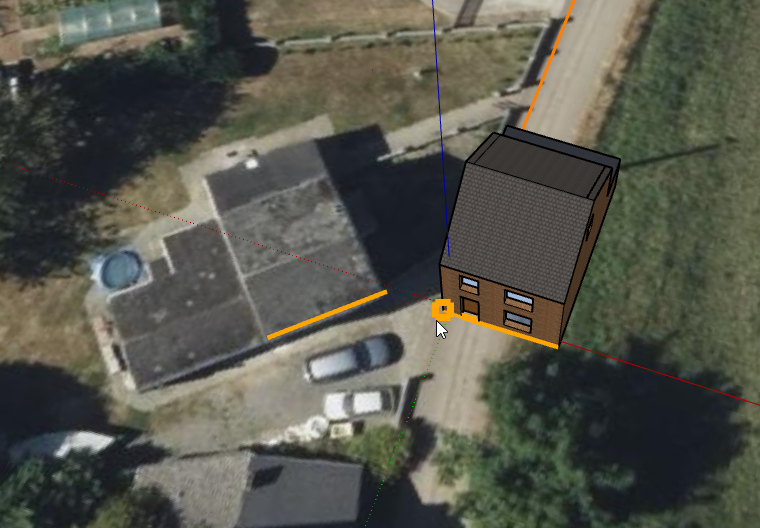
5. North is now correctly determined in the model. Exit "Face Orientation Checker".

6. Clear the location data by launching the SketchUp geolocation tool. Uncheck the "Reset North Offset" box to avoid deleting the North direction.
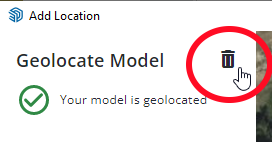
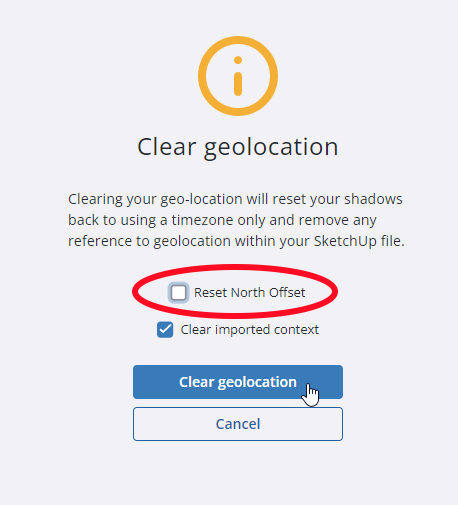
7. Geolocate the model again: the orientation is now correct.